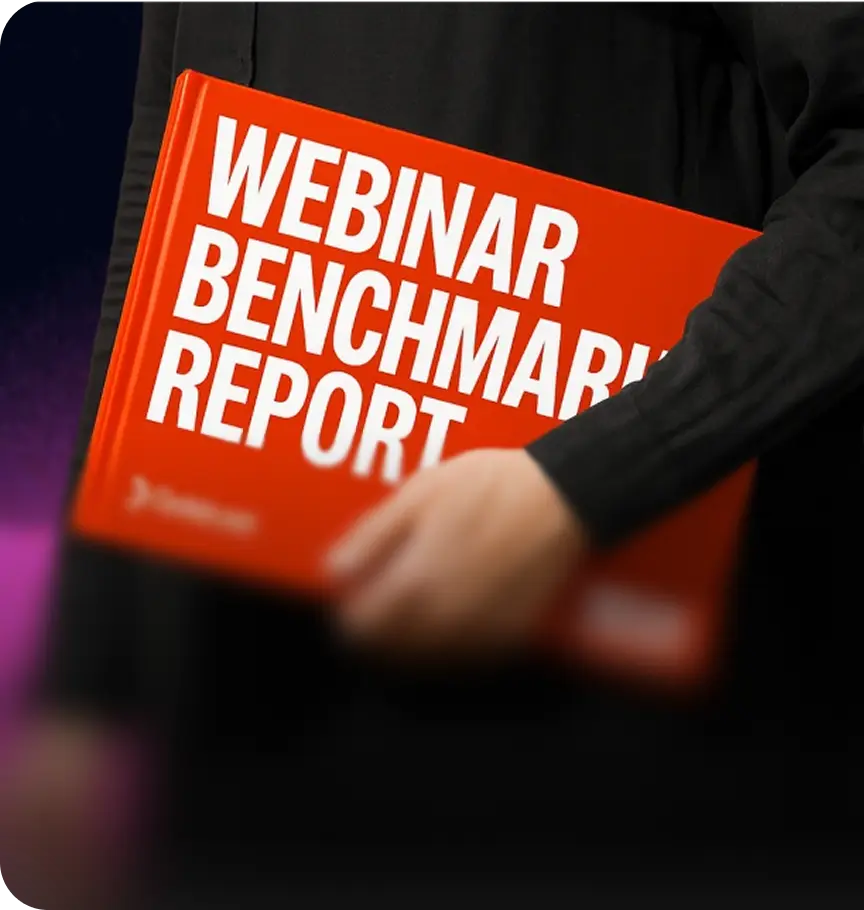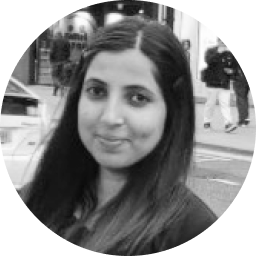Creating a clear, engaging explainer series isn’t easy, especially when the topic is complex. That was the challenge we set out to solve. Enter Unboxing AI at Goldcast—our very own explainer series, built as a proof point.
We produced 8 quick videos—recorded, edited, and launched entirely in Goldcast using Video Hubs—to showcase what AI does behind the scenes at Goldcast. If you’ve ever wanted to turn complicated ideas into a bingeable video series, this play breaks it down and shows just how simple it can be to spin up a product-powered video hub.
What You'll Learn
- A lean, scalable format for video education
- How to create a full video series using only Goldcast tools
- Ways to publish and organize your content for bingeable viewing
Expected Results
- One full video series published in under a week
- Boost in average time on page
- Centralized resource for product education
Step 1: Record your explainer videos in Recording Studio
Start by identifying a common question or area of confusion in your product.
For us, it was AI—what it does, how it works, and how it helps. We reviewed support tickets, Gong calls, and product feedback to outline 8–10 core questions.
Then, we tapped internal experts (Ernest - Product Director and Aashish - our CTO) to own each topic and gave them loose talking points plus a deadline. They logged into Recording Studio and recorded the videos using just their laptops and without any fancy set-ups.
Each video tackled one topic or question. Because we used Recording Studio, the video and audio quality was crystal clear, and each segment saved directly to Content Lab.
If your guest doesn’t have access to Recording Studio, you can use guest links to schedule recording sessions for them.
💡 Hot Tip: Share layout and styling guidelines upfront so recordings stay visually consistent.
Step 2: Edit and enhance in Content Lab
Once the recordings were in, we cleaned up each clip inside Content Lab. That meant adding the intros and outros, applying captions, and using branded overlays for consistency. We added lower-thirds for speaker names. No outside editors, no waiting.
Step 3: Publish your series to a Video Hub
We then loaded the full set into a dedicated Video Hub (a branded, custom page that can house videos for easy access and consumption). Our design team helped us with branding the page. You can duplicate previously created video hubs to fasten the process.
We gave the videos a clear title, custom thumbnails, and descriptions. The result? A professional, Netflix-style page where visitors can watch one video or binge the entire series. 💡Pro tip: We used chapters to make each video easy to browse. Video Hub even lets you add transcripts and summaries for each video, making it even more accessible for your audience and boosting your SEO.
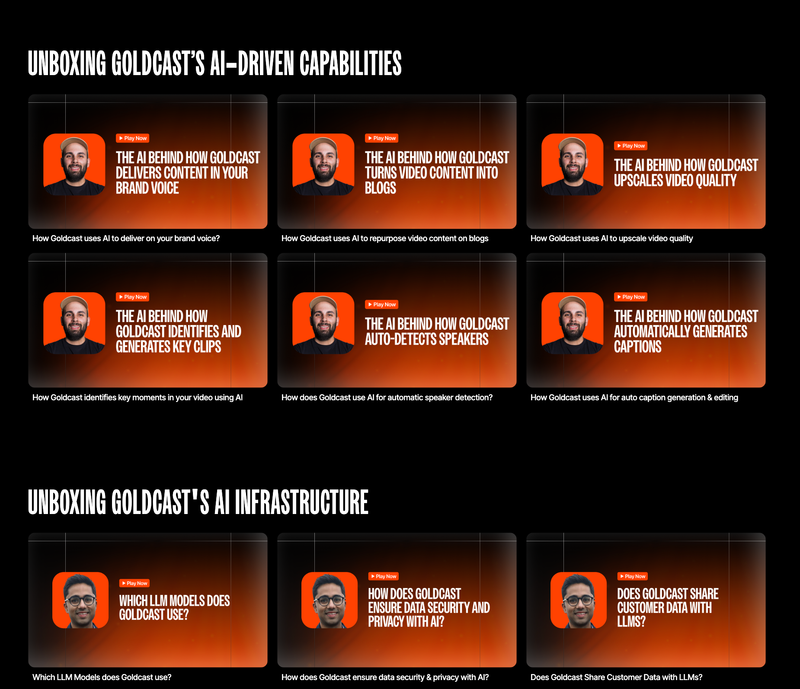
Once the hub was ready, we embedded it on a dedicated page on our site to drive back people to our site (which is just an embed code away). It can also be hosted on Goldcast if you want to.
💡Hot tip: If you have some time, create simple thumbnails to have a consistent look for your videos.
Results
The hub format made it easy for curious prospects and customers to easily browse through multiple videos.
- Since launch, the page hosting the AI series has seen average time-on-page 4% higher than our site benchmark.
- Social posts from our leadership teams have generated strong engagement within hours of launch.
- Our sales team has also been using this as an example to send to customers who have been loving it.
Check It Out
Watch the full AI explainer series
Engage your audience with video hubs
Learn how your incredible content can live on and do more with hubs.





 Upcoming Events
Upcoming Events Event Series
Event Series On-Demand Events
On-Demand Events