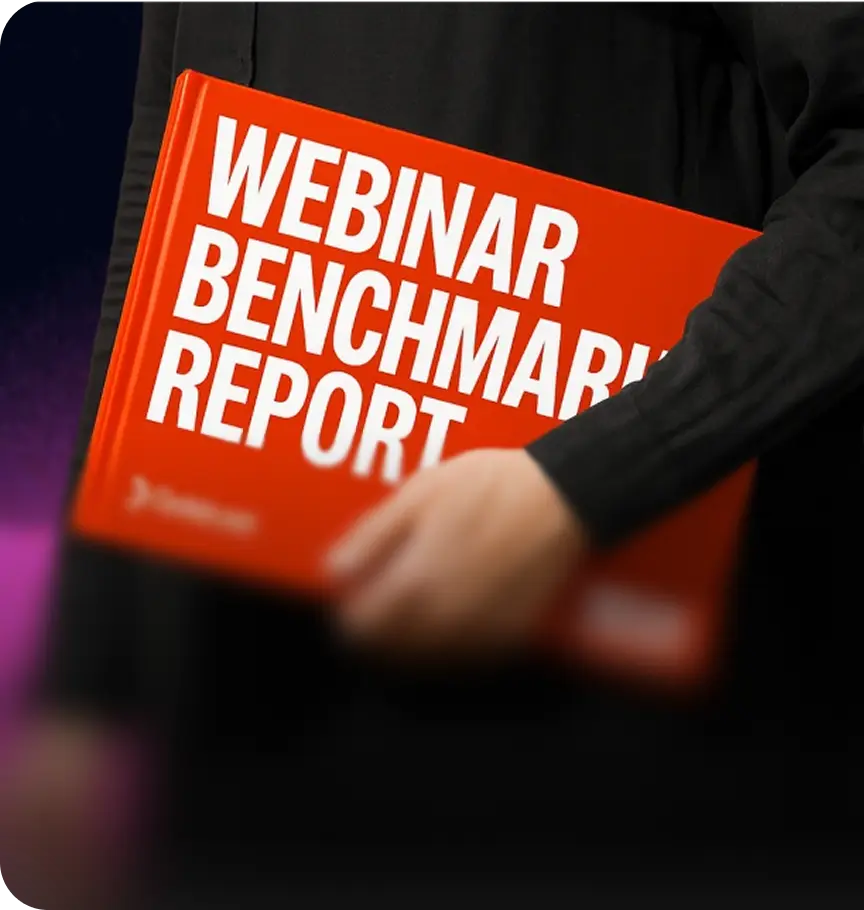How to Record a Podcast on Zoom: A Pro-Level Guide

Table of Contents
Maximize Your Marketing ROI
Join 10,000 other marketers already getting the best tips on running engaging events that boost pipeline and create raving fans.
We're guessing you're here because you've decided to start a B2B podcast, and you want to know if you can record on Zoom. The answer is yes! You can absolutely record your podcast on Zoom; millions of podcasters have done exactly that.
There's no denying that Zoom is familiar, readily accessible, and the logical first step for many new podcasters. After all, you've already got it installed on your computer.
However — there's always a however, right? — while Zoom is easy to start with, the default setup often results in less-than-ideal quality and inefficient workflows.
Probably not exactly what you're aiming for, but not to worry! In this tutorial, we'll show you how to optimize Zoom when you need to record a podcast remotely. We'll also talk about how to know when it's time to evolve from Zoom into a more professional, scalable setup.
Pros and cons of using Zoom to record podcasts
As a video conferencing tool, Zoom wasn't designed for podcasting, but it offers marketers a simple, straightforward way to capture video for podcasts. Video podcasts are gaining traction as part of the podcast model; audiences are discovering shows on YouTube more than ever, and face-to-face visuals build trust and recall faster than audio-only formats.
Here are some of the major pros and cons of using Zoom as your podcast platform:
Pro: Convenient and familiar
Everyone knows how to take a Zoom meeting, which removes any learning curve you'd face with another tool. Anyone on your team — as well as any guest you might host on your show — knows how to join a Zoom call and use the basic functionality. No one has to download new software, create accounts, or figure out a new interface.
Con: Compressed audio and video quality
Zoom was built for meetings, not content creation. You may find that in your final recording, audio quality isn't the best, due to Zoom's compression algorithms. The platform automatically adjusts volume levels, applying noise suppression that can make voices sound odd. This helps your meeting run smoothly, but it negatively impacts your podcast recording.
Video quality is the same way. Zoom's video compression can translate to pixelated or blurry footage that turns viewers off.
Pro: Accessible and cost-effective
As we already mentioned, you've likely already got a Zoom meeting account for your regular business operations, which makes it super accessible. Plus, the free version of Zoom includes 40-minute group calls, which can work for short podcast episodes. Comparatively, even the paid plans are more affordable than some dedicated podcast platforms.
Con: Editing and branding can be difficult
Because Zoom records on a single track, DIY video and audio editing afterward can be difficult. You typically don't have control over individual audio and video tracks, which limits what you can do post-production.
Zoom recordings also lack the branding and production features that help podcasts stand out. There's no way to add custom intro graphics, branded overlays, or professional transitions after a recording ends. Every Zoom video generally looks, sounds, and feels like every other Zoom video, which isn't a good thing when you're trying to stand out.
The bottom line: Zoom is typically a starting point for podcasters, not the final destination.
How to record a podcast on Zoom: A step-by-step guide
Despite Zoom's limitations, you can significantly improve the quality of your remote recordings with a little preparation. Here are some steps to take:
Optimize audio settings
Audio quality makes or breaks a podcast, so start here. Zoom's default audio settings prioritize call clarity over recording quality, but you can make some adjustments. First, turn on "Original Sound for Musicians" in your audio settings; this will disable Zoom's automatic audio processing like echo cancellation.
Then, select an external microphone instead of relying on your computer's built-in option. Even a basic USB mic can capture high-quality audio. You also need to go into Zoom's audio settings and choose your external mic from the microphone dropdown menu.
Disable automatic volume adjustments, which can cause audio levels to fluctuate throughout the recording. Uncheck "Automatically adjust microphone volume" for maximum control over your sound, and set your levels manually.
Finally, always wear headphones to prevent audio feedback and echo, and encourage your guests to do the same!
Improve video capture
For the strongest visual results, try an external webcam or, if you've got a bigger budget, use a DSLR or mirrorless camera with a capture card. Be sure to enable HD video in Zoom's video settings — keep in mind that HD will take more bandwidth and processing power, so you'll need a stable internet connection to keep up.
When filming, position your camera at eye level to create a professional and engaging POV. Poor camera angles, especially when the camera is positioned under your chin or too far above your face, can turn viewers off or create an awkward feel in your videos.
Check the lighting before you start recording, too. Look into a three-point lighting setup for best results, and do a test run to make sure there aren't any harsh shadows or backlights in your video.
Prepare your recording environment
Your space will directly impact sound quality and visuals, so put some thought into it. Ideally, you're recording in a quiet space with minimal background noise. Smaller spaces with softer furnishings are better than bigger, empty spaces. If you're in a room with a lot of hard surfaces like tables and desks, use rugs, curtains, and foam panels to dampen the sound.
Minimize background noise by turning off noisy fans and other appliances while you record. Close windows to reduce outside noise, and tell anyone you live with that you'll be recording. Try to keep your recording space clean and professional, as too much clutter can draw viewer attention away from you.
Guest preparation
Brief podcast guests before recording day so they're ready to go. Create a templated checklist you can share with each guest that includes the following recommendations:
- Use external headphones and make sure your audio source matches
- Opt for Ethernet over WiFi
- Choose a quiet space
- Test equipment beforehand
Consider scheduling a brief check-in on a day before your podcast interview, or during the 15 minutes right before you start. This gives you time to troubleshoot issues and helps guests to feel more comfortable before the cameras are rolling.
Recording options in Zoom
Zoom offers local recording and cloud recording. Local recordings save directly to your computer and are included with all Zoom accounts. Cloud recordings, on the other hand, are convenient for file sharing and storage, but you'll need a Zoom Pro account to access this format.
If you want Zoom to record separate audio files for each participant, you can enable that in your audio recording settings. This gives you more control over post-production editing than the default Zoom settings.
Once your file is processed and uploaded, find local recordings in the default Zoom recording folder on your system (you can change this in your settings, if desired). Cloud recordings can be downloaded from the cloud, streamed in a browser, or viewed from the Zoom app.
Upgrade Your Podcast Recordings
While these Zoom optimizations help, dedicated podcast software eliminates the workarounds. See how Goldcast Recording Studio delivers professional results with zero technical headaches.
Turning Zoom video recordings into a professional podcast
Now let's talk about how you go from a basic recording to a quality podcast. Branding, editing, and repurposing are where the amateur podcasts fall short.
Adding branding and structure
Branding distinguishes your podcast from other options and helps build brand recognition over time. Include intro and outro segments and music and consistent, cohesive color schemes that match your site and other assets.
For your intro and outro, you can basically say the same thing every time, with some episode-specific tweaks. Start by introducing your podcast name, tagline, and a brief description of what the episode will include and why it's valuable. Then, at the end, wrap things up by offering takeaways and previewing what you'll be covering in the next episode.
Include strategic, scripted CTAs at the end of the episode as well. Encourage listeners to subscribe, leave a review, visit your website, or take another specific action that supports your podcast. You can add CTAs throughout the episode as well, if they're a natural fit.
Editing and cleanup
Sync audio and video tracks to eliminate any delays between audio and video. Then, edit out any filler or unwanted sections — Goldcast Recording Studio makes it easy with text-based editing, so it's like you're editing a doc. Other editing software to check out include Descript, Audacity, and Adobe Premiere Pro.
Apply noise reduction if needed, but take care not to over-process the audio. A little minor background noise is totally fine!
Repurposing podcast recordings
The real value of podcast content emerges when you repurpose recordings into multiple other types of content and start showing up across platforms. Through repurposing, a single hour-long podcast episode generates weeks of social media content, blog posts, email newsletters, and more.
Take your podcast video and cut short clips for LinkedIn, YouTube Shorts, and TikTok, at the very least. You can simplify the process by noting which moments you want to "clip" as you're recording. Platforms like Goldcast Content Lab also scan your video and automatically pull the highest-engagement moments.
When it's time to upgrade beyond Zoom
Understanding Zoom's limitations helps explain why many podcasters eventually outgrow it. Zoom was built for communication, not content creation — and every design decision within the tool reflects that priority.
It might be time to upgrade if you're frustrated with any of the following:
- Low audio and video quality
- Lack of built-in branding options
- Little content management features
- No distribution help
- Zero repurposing capabilities
- Inability to analyze performance afterward
When you're ready to create the best podcast possible, consider a platform like Goldcast that's purpose-built just for B2B marketers. Between Recording Studio and Content Lab, you'll get the best of both worlds and experience an intuitive, easy-to-use system that yields professional results.
With Goldcast, you'll get:
- Local HD recording that captures pristine audio and video, no matter what
- Multi-track recording that gives you more editing control
- Intuitive interface
- Text-based editing
- Built-in branding tools that allow you to add custom backgrounds, speaker name cards, and more
- Repurposing suite that automatically creates new assets from each podcast episode
Goldcast's holistic approach connects podcast creation with pipeline and ensures every podcast episode contributes to business growth. Plus, our Analytics and Integrations capabilities give you the power to observe engagement patterns, monitor content performance, and enable your sales team with the data they need to succeed.
See Goldcast in Action
From recording to repurposing, discover why thousands of B2B marketers trust Goldcast to power their content engines. Book a personalized demo today.
Recording on Zoom FAQs
Can I record just audio (not video) on Zoom?
Yes, Zoom allows audio-only recording; just uncheck "Record video during screen sharing" in your recording settings. However, we strongly recommend including video in your remote podcast to open up content repurposing opportunities for social media clips and YouTube!
Where do Zoom recordings get saved?
Local recordings save to your computer's default location, typically in Documents > Zoom > [Date] folders. You can change this in your recording settings. Cloud recordings are stored in your Zoom account and accessible through the web portal. Always verify your save location before recording and create dedicated folders for podcast episodes to stay organized.
How do I share a Zoom podcast recording with a guest or editor?
For local recordings, share files directly via email, file transfer services like WeTransfer, or cloud storage platforms like Dropbox. Cloud recordings generate shareable links through your Zoom account. Keep in mind that video files can be several gigabytes in size, so plan accordingly!
How can I make my Zoom podcast recordings sound closer to studio quality?
Invest in external microphones, enable "Original Sound for Musicians" to disable compression, and record in quiet spaces. When recording, position mics 6-8 inches from speakers' mouths, ask everyone to wear headphones, and record separate audio tracks for each guest and co-host.
Note: While these improvements help significantly, Zoom's compression algorithms still limit audio quality compared to dedicated podcast recording software.
Is Zoom reliable enough for long-form podcasting?
Zoom handles shorter recordings (under 60 minutes) fairly well, but longer sessions increase the risk of technical issues. The free plan's 40-minute limit also naturally restricts episode length.
How do I repurpose a Zoom podcast recording into clips, blogs, or social posts efficiently?
Manual repurposing requires transcribing episodes, identifying compelling quotes, and creating content across multiple tools — which can take hours per episode. AI-powered platforms like Goldcast Content Lab automate the process by doing all that (and more) in minutes. This dramatically reduces the time investment while maintaining brand consistency across all repurposed content.
What are the key differences between editing a Zoom recording in traditional software vs. transcript-based editing?
Traditional video editing is more complex and requires some foundational-level knowledge, while transcript-based edits feel like you're editing a document — something we're all familiar with. With transcript-based editing, you simply delete or adjust unwanted text from the transcription, and the video and audio automatically update. Easy peasy!
How do I keep my podcast brand consistent if I’m recording episodes in Zoom?
Zoom offers limited branding options during recording, so you'll have to manually create and add things like branded intro/outro segments and standard lower-third graphics. Dedicated podcast software with built-in branding tools can maintain consistency without additional post-production work.
How can I connect Zoom podcast recordings to marketing results or pipeline impact?
Zoom doesn't provide analytics beyond basic recording data. You can try unique URLs to track website traffic, create podcast-specific landing pages to measure conversions, and integrate podcast promotion with your CRM to see how engagement influences lead progression.
What’s the simplest workflow to get high-quality separate tracks for each speaker in Zoom?
Enable "Record a separate audio file for each participant" in your Zoom recording settings and ensure you're recording locally to your computer rather than to the cloud. After your session, you'll find separate MP4 files for each participant in your recording folder for independent editing.
Can I use Zoom podcasts for YouTube or LinkedIn without heavy post-production?
Yes, but the videos often lack the professional polish that performs well on these platforms. Adding simple branding elements, improving audio quality, and creating engaging thumbnails significantly improves performance.
What’s the long-term drawback of sticking with Zoom instead of upgrading to a dedicated podcast platform?
The primary limitation is scalability — as your podcast grows, you'll spend increasing time working around Zoom's constraints rather than focusing on content creation and audience growth.
At what point should I consider moving from Zoom to a platform like Goldcast?
Consider upgrading when you're repeatedly dealing with these issues:
- Low audio and video quality
- Lack of built-in branding options
- Little content management features
- No distribution help
- Zero repurposing capabilities
- Inability to analyze performance afterward
If you're spending more time addressing technical problems than creating content, or if you need automated repurposing tools to maximize ROI, switching to Goldcast is the fix you need!
Transform Your Video Marketing with AI
Stay In Touch
Platform
Resources
© 2025 Copyright Goldcast, Inc. All rights reserved.





 Upcoming Events
Upcoming Events Event Series
Event Series On-Demand Events
On-Demand Events